How to Get Rid of Vanish Mode on Instagram
In a Nutshell
- Vanish Mode is a feature on Instagram that allows users to send disappearing messages.
- Disabling Vanish Mode is a straightforward process and can be easily done by following simple steps.
- Learn how to turn off Vanish Mode for both individual and group chats.
Table of Contents
Understanding Vanish Mode
Vanish Mode is a feature introduced by Instagram that allows users to send messages that disappear after they have been viewed and the chat has been closed. This is similar to the disappearing messages feature on other platforms like Snapchat and Facebook Messenger.
- How it works: When Vanish Mode is activated, any text, image, video, or emoticon sent in that chat will disappear once the chat is exited.
- Purpose: Offers users a more private messaging experience for sensitive or temporary conversations.
For those who prefer their communications to be more ephemeral or are concerned about privacy, Vanish Mode can be a useful feature. But for others, it might be confusing or unwanted.
How to Disable Vanish Mode
Disabling Vanish Mode is simple and can be done within a few steps. The process varies slightly for individual and group chats, as outlined below:
For Individual Chats
To turn off Vanish Mode in an individual chat:
- Open Instagram and navigate to the individual chat where Vanish Mode is enabled.
- Swipe up from the bottom of the screen and release to exit Vanish Mode.
- Alternatively, tap the “Vanish Mode” banner at the top of the screen.
This will switch the chat back to normal mode, and you will be able to see your previous messages again.
For Group Chats
Turning off Vanish Mode in a group chat:
- Open Instagram and navigate to the group chat with Vanish Mode.
- Swipe up from the bottom of the screen and release.
- You can also tap the “Vanish Mode” banner at the top.
Note: If someone re-enables Vanish Mode, it will activate it for the whole group again. Everyone in the chat will receive a notification when this happens.
Common Issues and Solutions
Encountering problems while trying to disable Vanish Mode? Here are some common issues and their solutions:
- Cannot swipe up to turn off Vanish Mode:
- Ensure your app is updated to the latest version.
- Restart your device and try again.
- Banner not appearing:
- Check your internet connection.
- Re-install Instagram if the problem persists.
- Vanish Mode automatically turning on:
- This might be due to app glitches; updating your app can help.
- Check settings or reset the app preferences.
For further information and troubleshooting tips, you can visit Instagram’s Help Center.
Conclusion
Turning off Vanish Mode on Instagram is a quick and easy process. Whether you want to disable it for individual or group chats, the steps provided above should help you get it done effortlessly. For those who regularly encounter issues, keeping your app updated and double-checking your network connection can resolve most problems.
For more useful tech tips and guides, visit Get Rid Of.
Looking for more detailed guides? You might find these articles helpful:
– How to Use Instagram DM
– Mastering Instagram Privacy Settings
We hope you found this guide helpful! If you have any questions or additional tips to share, leave a comment below.
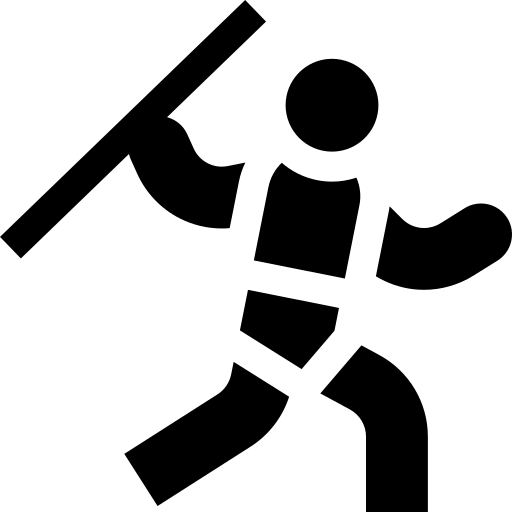
Leave a Reply