How To Get Rid Of Vanish Mode
Vanish Mode can be a useful feature for enhanced privacy in digital messaging apps, but what if you’ve had enough of disappearing texts and would rather keep your messages intact? This blog will guide you on how to disable Vanish Mode efficiently and restore the permanence to your conversations, making sure your messages remain until you’re ready to part with them.
In a Nutshell
- Understanding Vanish Mode: Learn what Vanish Mode is and why it might be useful for some users.
- Steps to Disable Vanish Mode: Follow step-by-step instructions to turn off Vanish Mode on major platforms.
- Benefits of Disabling Vanish Mode: Explore the advantages of keeping message history.
- Potential Drawbacks: Consider the trade-offs of turning off Vanish Mode.
- Guidance for Other Platforms: Insights on disabling similar features in other apps like WhatsApp and Snapchat.
Table of Contents
- Understanding Vanish Mode
- Steps to Disable Vanish Mode
- Benefits of Disabling Vanish Mode
- Potential Drawbacks
- Guidance for Other Platforms
- FAQs
Understanding Vanish Mode
Vanish Mode is a feature designed to enhance privacy. It allows users to send messages or photos that disappear after they’ve been seen, similar to Snapchat. This ensures your messages won’t remain in the chat history, protecting the privacy of the communication.
- Why use Vanish Mode?
- Protects sensitive information.
- Ideal for temporary conversations.
- Offers peace of mind about digital footprints.
Steps to Disable Vanish Mode
Here’s a step-by-step guide to turn off Vanish Mode on popular messaging platforms:
- For Facebook Messenger:
- Open a chat that is in Vanish Mode.
- Swipe up from the bottom of the screen and hold until the text “Release to turn off Vanish Mode” appears.
- Release to deactivate Vanish Mode.
- For Instagram Direct:
- Enter a chat that uses Vanish Mode.
- Swipe up again to disable it.
For more detailed instructions, you can consult this guide on disabling Vanish Mode.
Benefits of Disabling Vanish Mode
Keeping Vanish Mode off allows for a permanent record of conversations. This can be crucial for:
- Reference and accountability.
- Retrieving past information.
- Keeping memories intact.
Moreover, it aligns with the needs of users who prefer transparency and continuity in their communication.
Potential Drawbacks
Turning off Vanish Mode may reduce privacy. Here are a few considerations:
- Messages are permanently stored and could be accessed later.
- Loss of certain privacy features that protect sensitive information.
Evaluate the advantages and drawbacks of Vanish Mode and decide what suits your needs better.
Guidance for Other Platforms
Other apps also have similar disappearing message features:
- WhatsApp offers disappearing messages that can be turned off in the chat settings.
- Snapchat is inherently designed for ephemeral messaging but offers settings for saving chats.
Refer to TechCrunch’s article on how each platform manages ephemeral messages for more insights.
FAQs
- What is Vanish Mode in Messenger and Instagram?
- Vanish Mode allows you to send messages that disappear after they are seen, enhancing privacy.
- How can I tell if Vanish Mode is on?
- In Messenger and Instagram, the chat background will turn dark, and a dotted circle will appear in the chat.
- Will I receive a notification when Vanish Mode is used?
- Yes, you will be notified when a chat switches to Vanish Mode.
- Can I retrieve messages sent in Vanish Mode?
- No, once the message is seen and you leave the chat, it disappears and can’t be retrieved.
- Is Vanish Mode safe for sensitive information?
- While it stops messages from being stored, users should still be cautious about sharing sensitive content.
- Do both parties need to have Vanish Mode turned on for it to work?
- Yes, both users must agree to use Vanish Mode in the chat.
Consider consulting Facebook’s Help Center for more in-depth questions and answers about privacy features on their platforms.
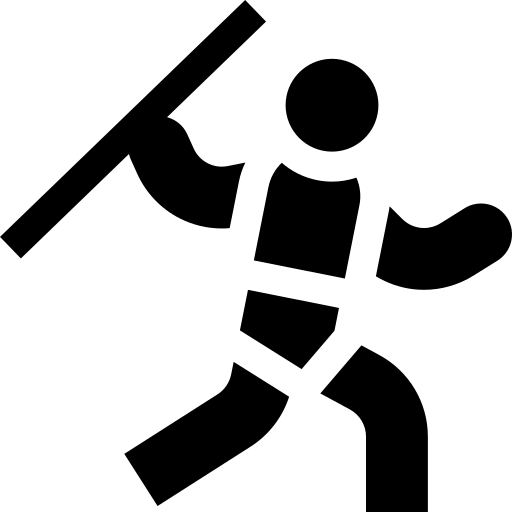
Leave a Reply